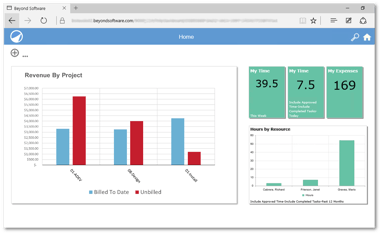Reports
Along with standard financial reports such as GL Trial Balance, AP and AR Aging, Balance Sheet and Income Statement, Beyond Software also offers a number of project reports. With our project reporting, you can see hours, expenses, and billable amounts charged to a project as soon as they are entered. The project reporting allows you to look up information you need and sort the information as desired.
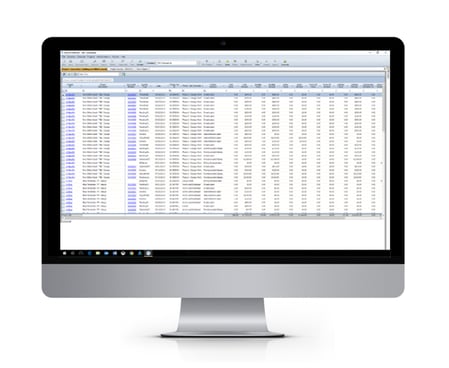
Consoles
Financial Consoles in Beyond Software allow you to quickly and easily conduct powerful self-service analysis with a flexible analytics solution that enables review of your data from unique perspectives. You can hide and unhide columns to customize what you see in your view. You can group, sort, filter, and zoom in on what you are analyzing. All data can optionally be exported to Excel for further study and analysis.
Beyond Software's project consoles allow you to leverage your project information to gain relevant insight into these projects. Consoles make it quick and easy to assure a new project is set up identically to previous projects, look up past invoices, drill into pending and billable transactions, and review summary performance of projects in terms of actual revenue and expenses versus your budget.
Consoles offer several ways to search:
-
Run a saved search filter.
-
Complete a standard search by selecting operators and specifying values in the console filter row.
-
Complete advanced searches by using the console’s Advanced feature where you can specify multiple filter criteria, use the features of grouping, and use Boolean operators such as AND and OR to set up powerful search queries.
After search results are returned, you can group data with values in common for easier reviewing by dragging column headings to the Group-by pane. For even more specific groupings, you can drag more than one column name to the Group-by pane.